You may need to compress heavy videos to make your editing experience smooth.
HandBrake is a free video compression tool. This is a step by step guide to using Handbrake to make H.264 video before uploading to VIDELLO
1. Download and Install HandBrake from http://handbrake.fr/
2. After installation open the HandBrake application
3. At the left side, under Source Selection click File
4. Select the file you want to compress and click Open.
5. Choose where you want the compressed video to be saved by clicking Browse
6. Enter a name for the video,give it a name that would let you easily identify between the compressed and original video, i.e. "Vidello - Compressed- H264.mp4"and click Save
7. Under Output Settings,choose MP4 for Container
8. Click the Video tab and for Video Codec choose H.264 (x264)
9. Select a Preset from the Preset Drawer. We recommend you choose Fast1030p 30 for high quality.
10. Choose the framerate, depending on your source video i.e. NTSC (29.97fps) then make it 30fps by choosing 30. Also tick the Constant Framerate to ensure better compatability.
11. Enter an Average Bitrate (kbps) for the video between 5,000-10,000 (higher bitrate have higher quality video but will take longer to upload and download).
12. Click the Picture where we can change the video frame size or resolution.
13. Change Anamorphic to None, and Modulus to 16. And tick Keep Aspect Ratio, use the arrow down on Width to change from 1920 (full HD) down to 1280.
14. Select the Audio tab and choose the 48 Samplerate. Choose Stereo for Mixdown. Choose 320 for your audio Bitrate.
15. Hit the Start Encode button and wait until video has finished compressing. Handbrake will let you know when it has finished.

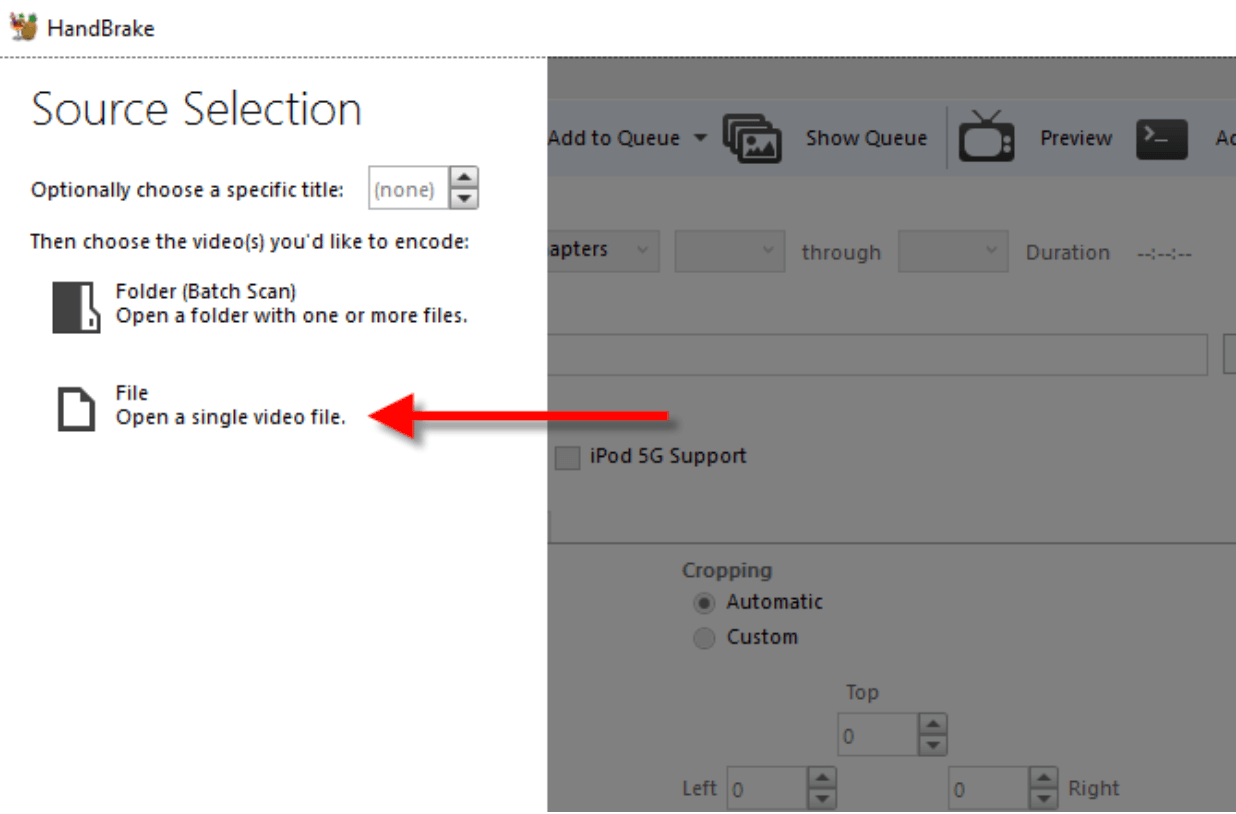
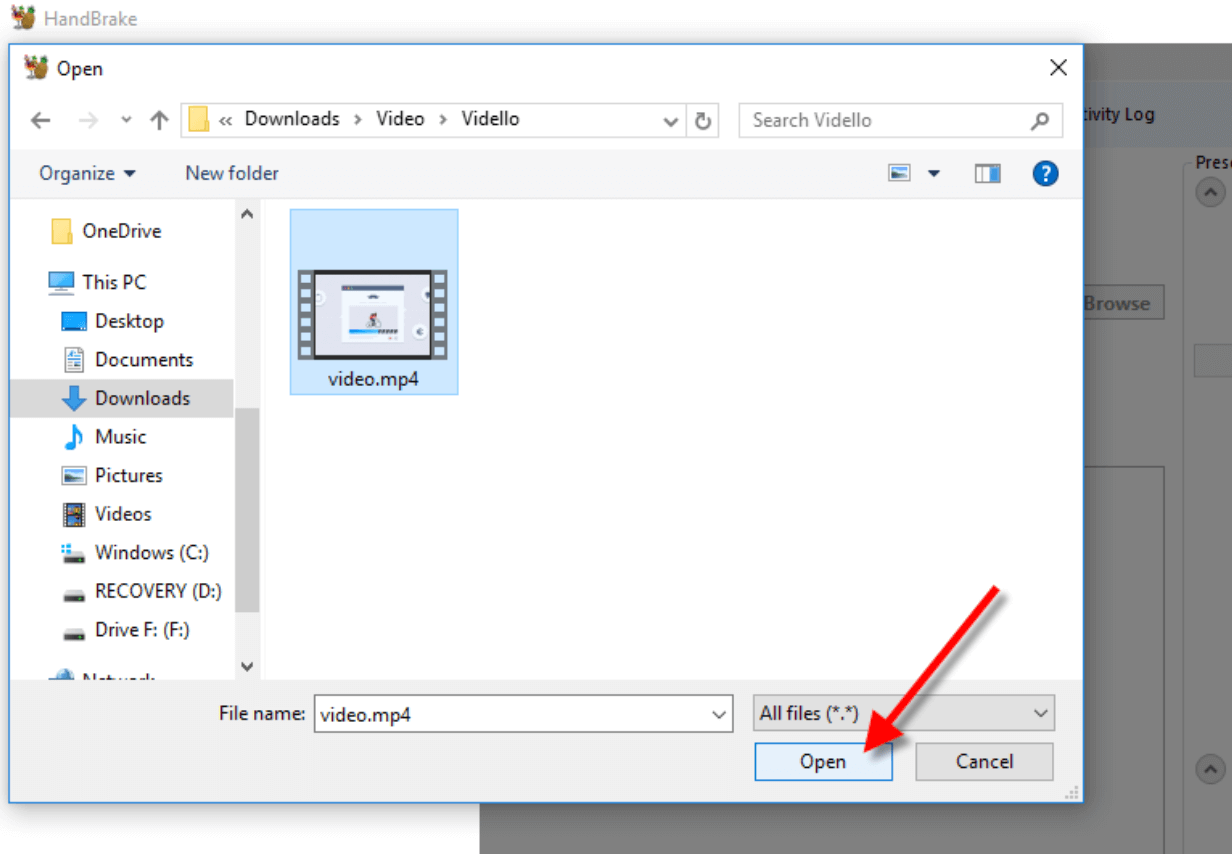
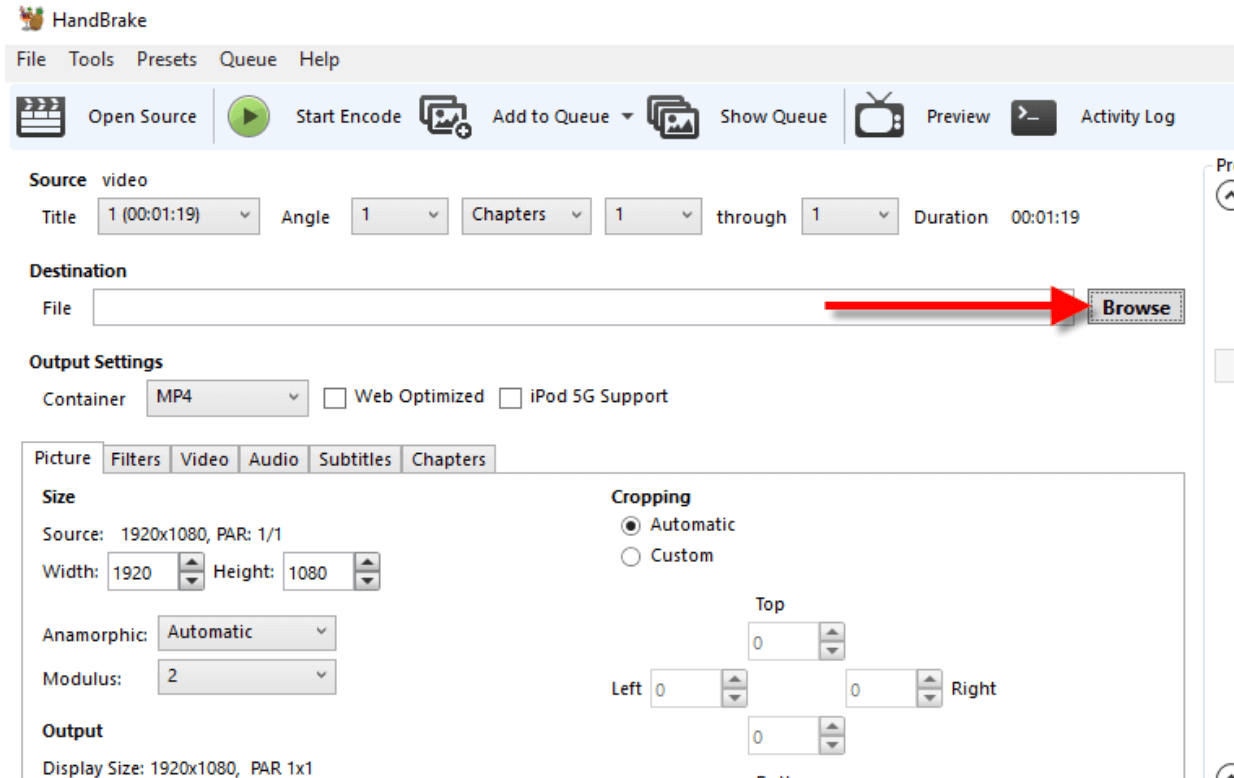
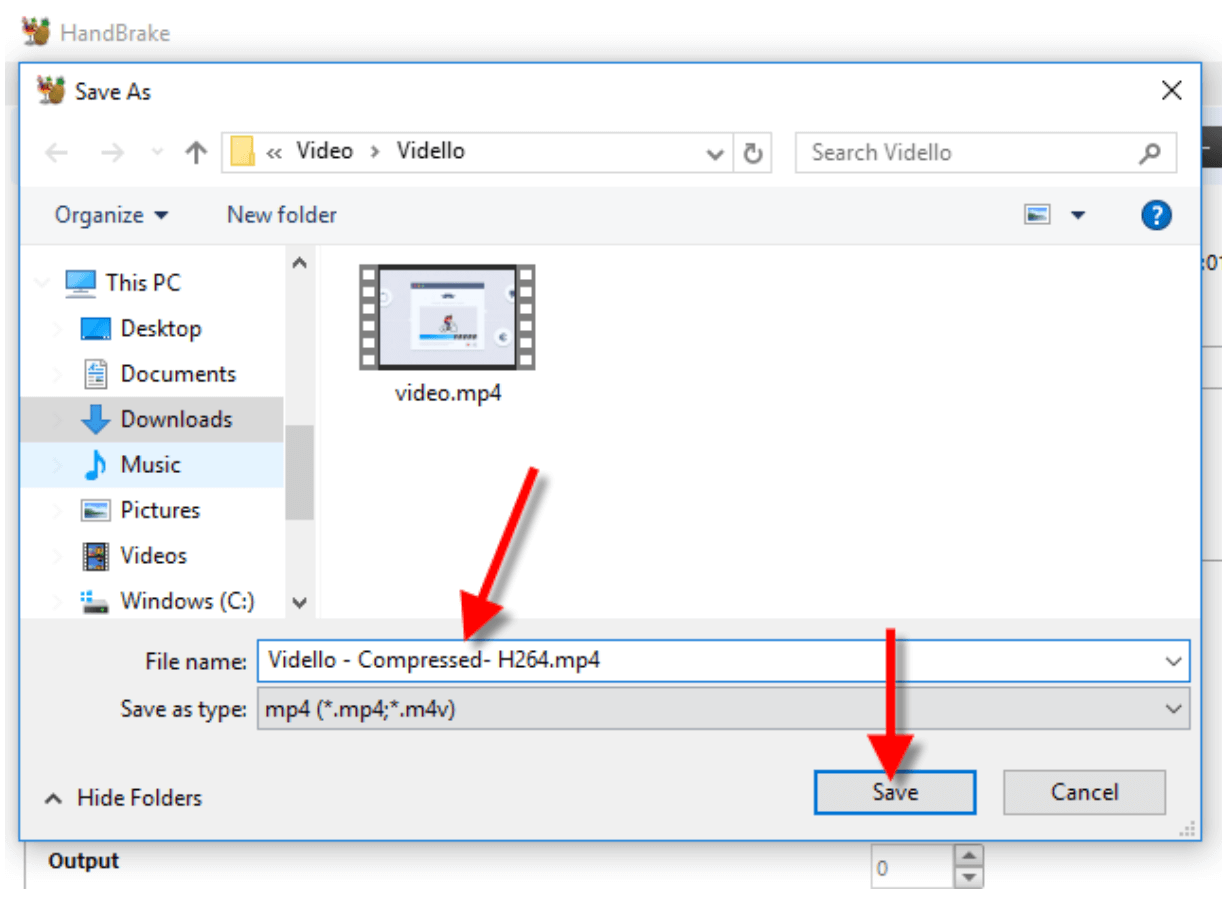
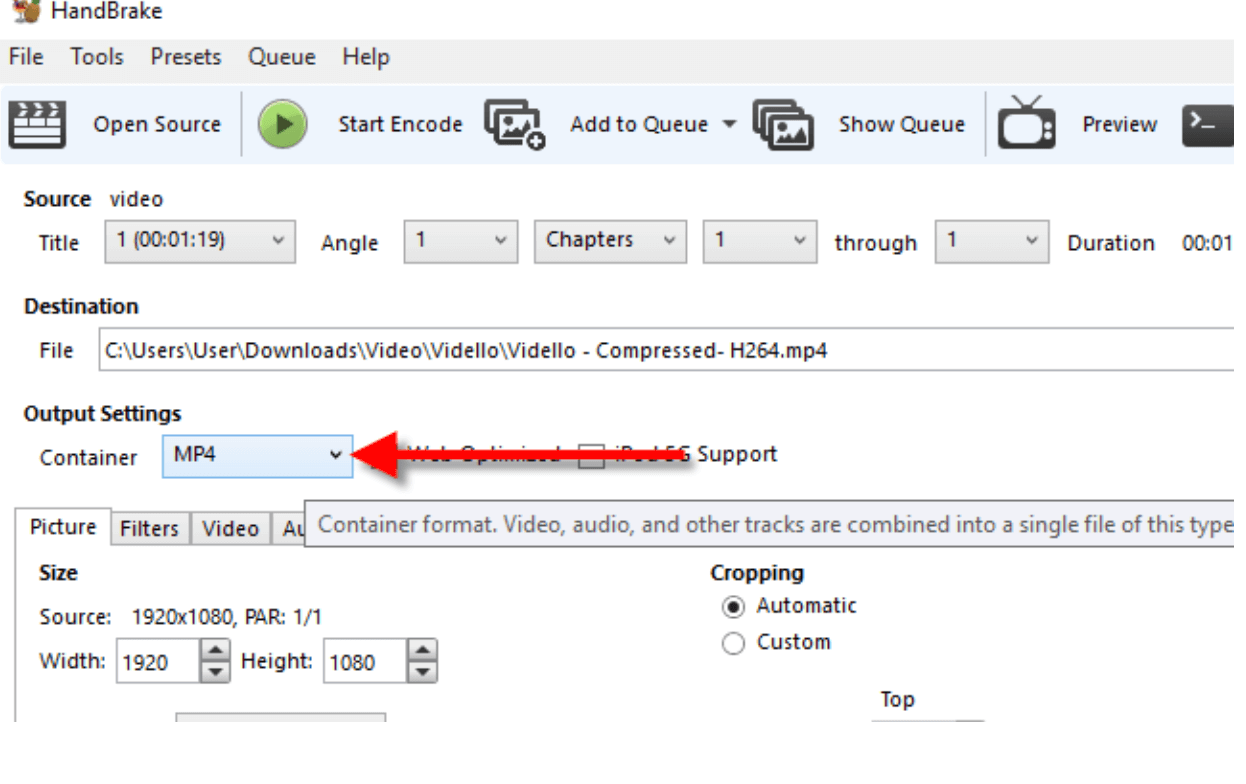
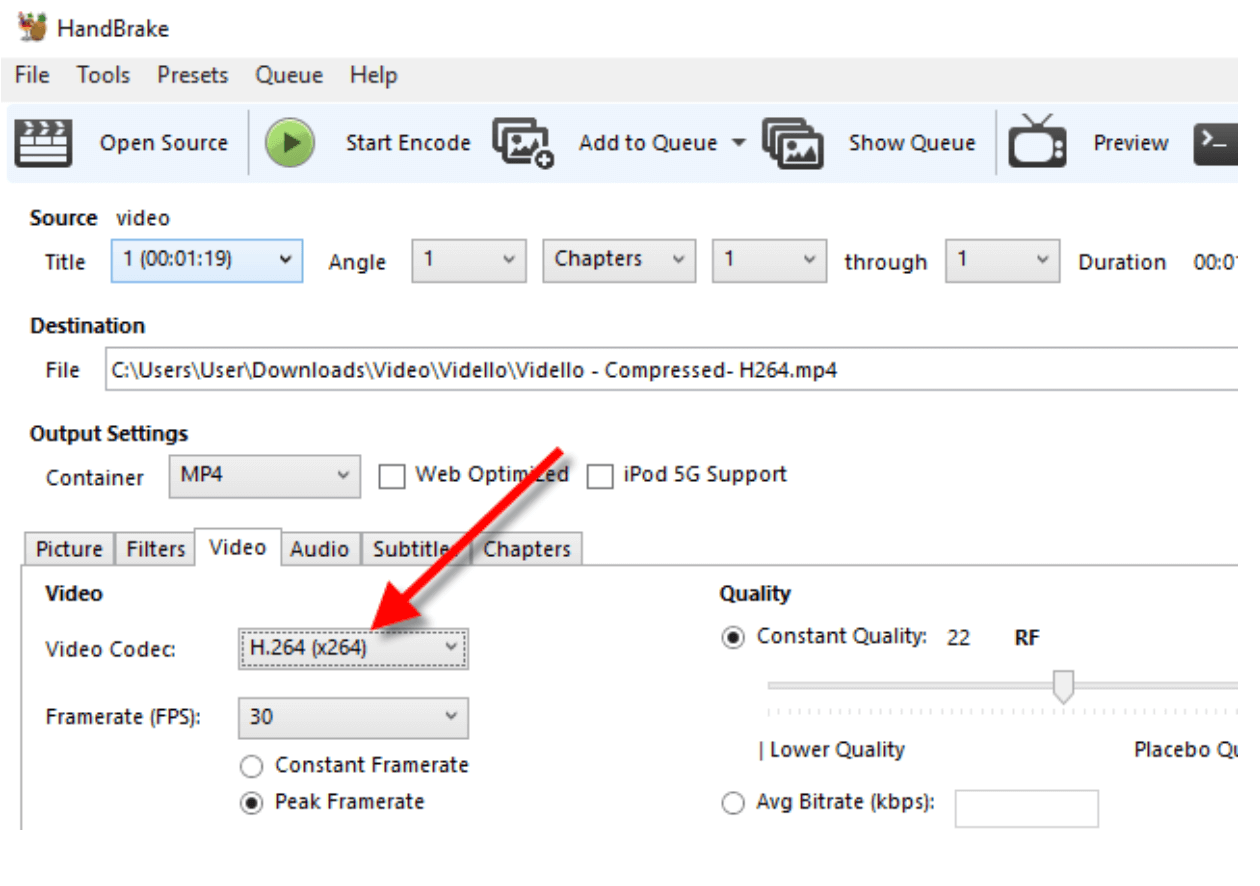
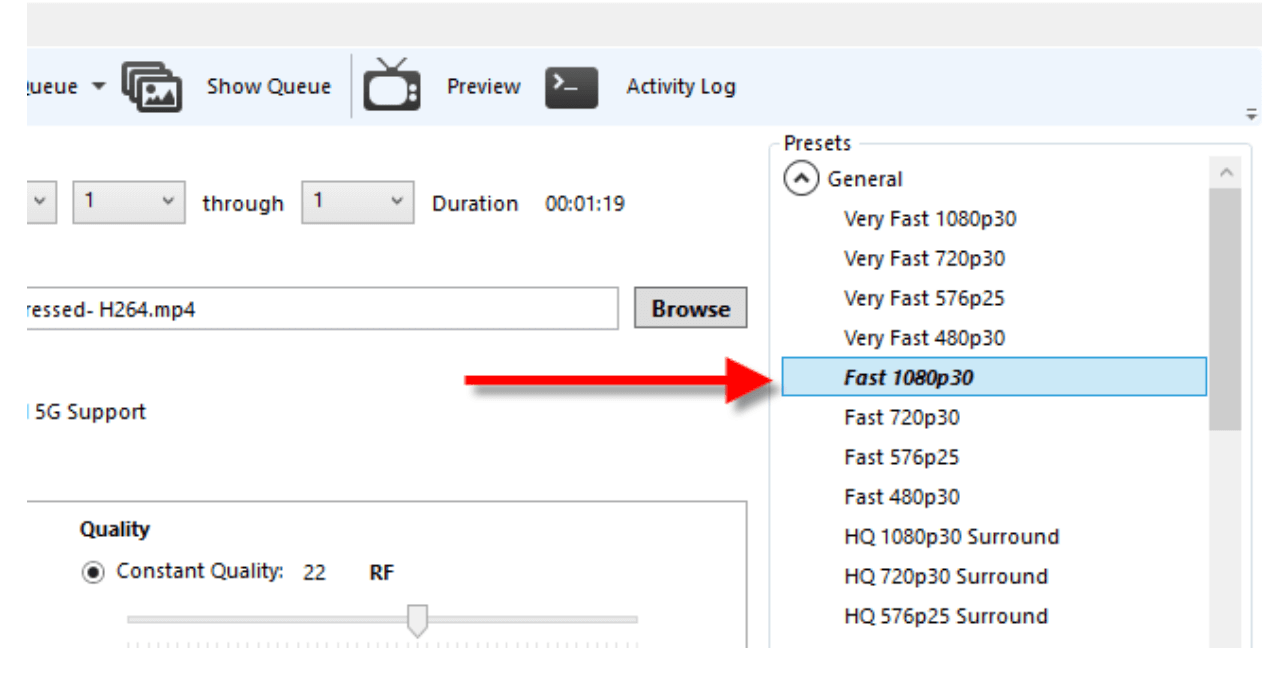
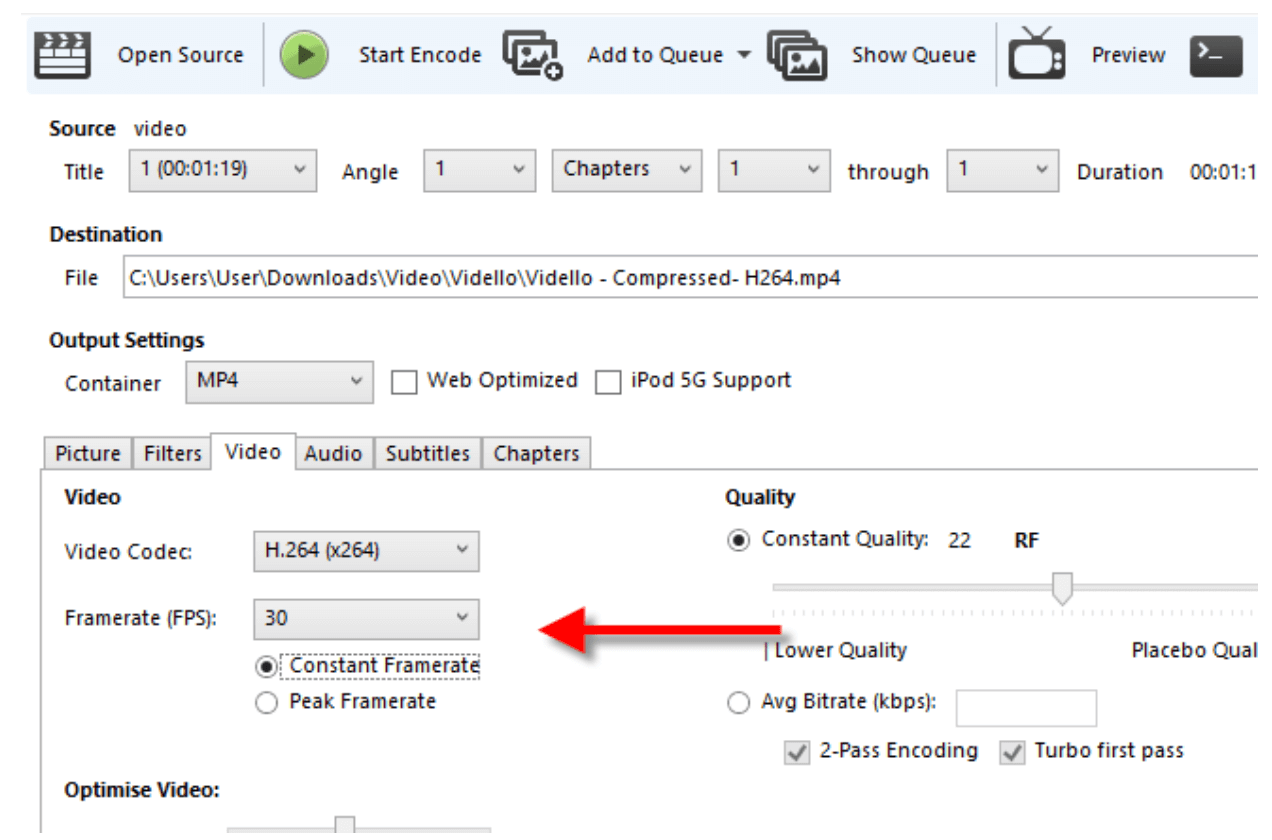
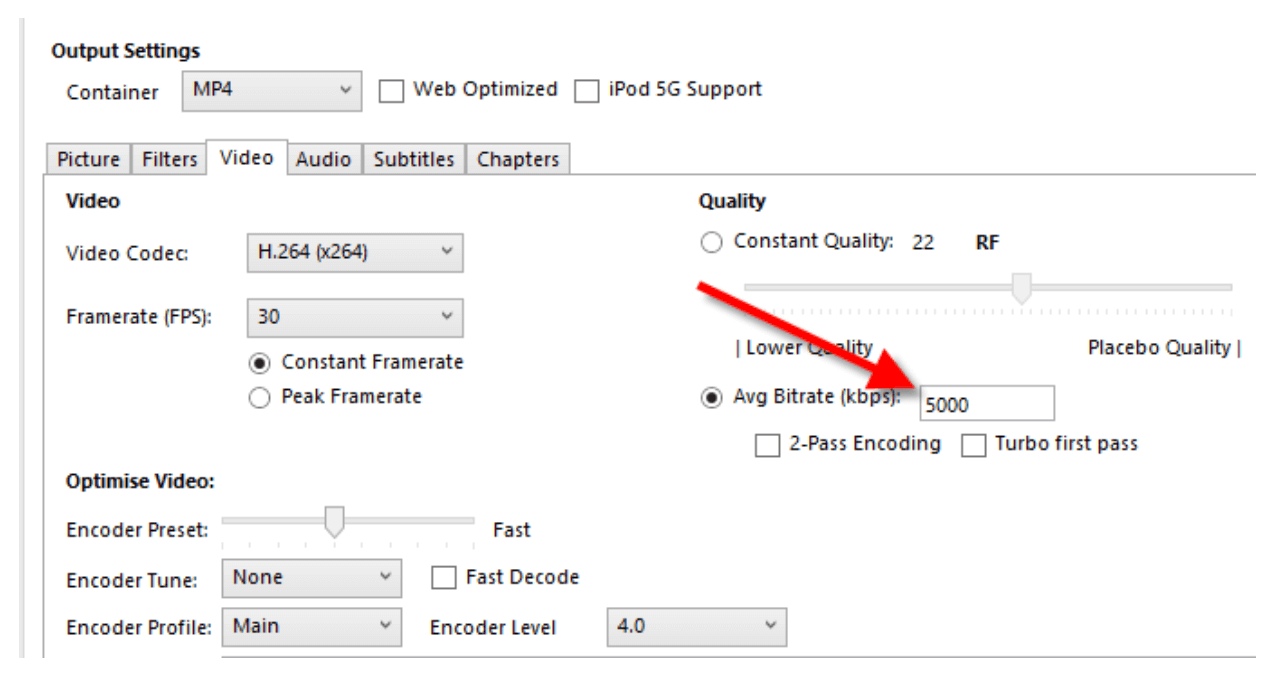
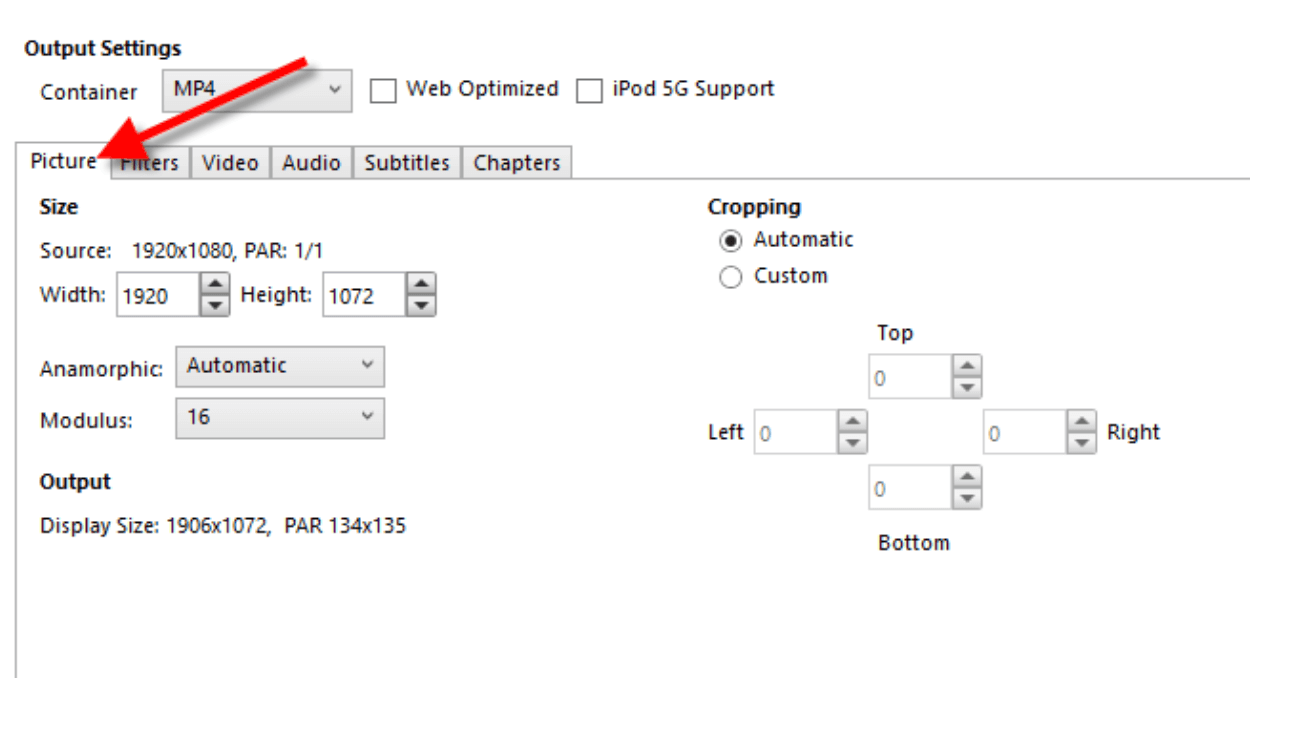
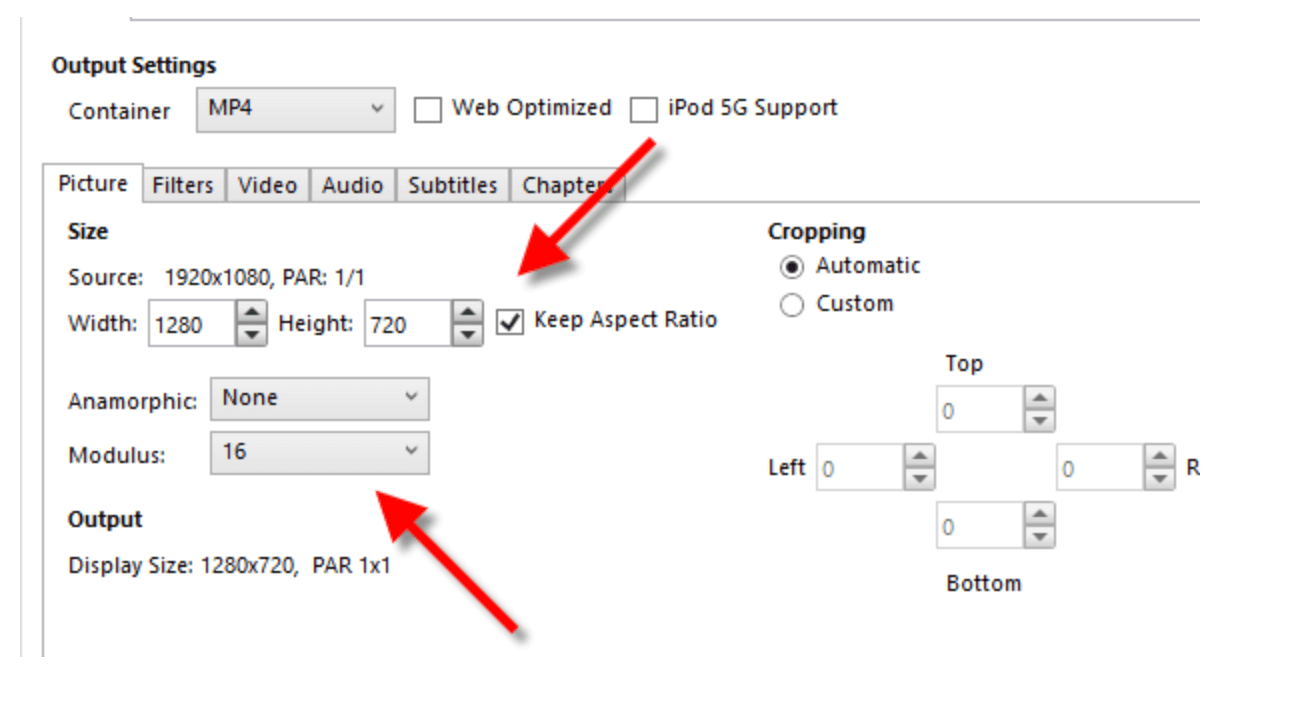
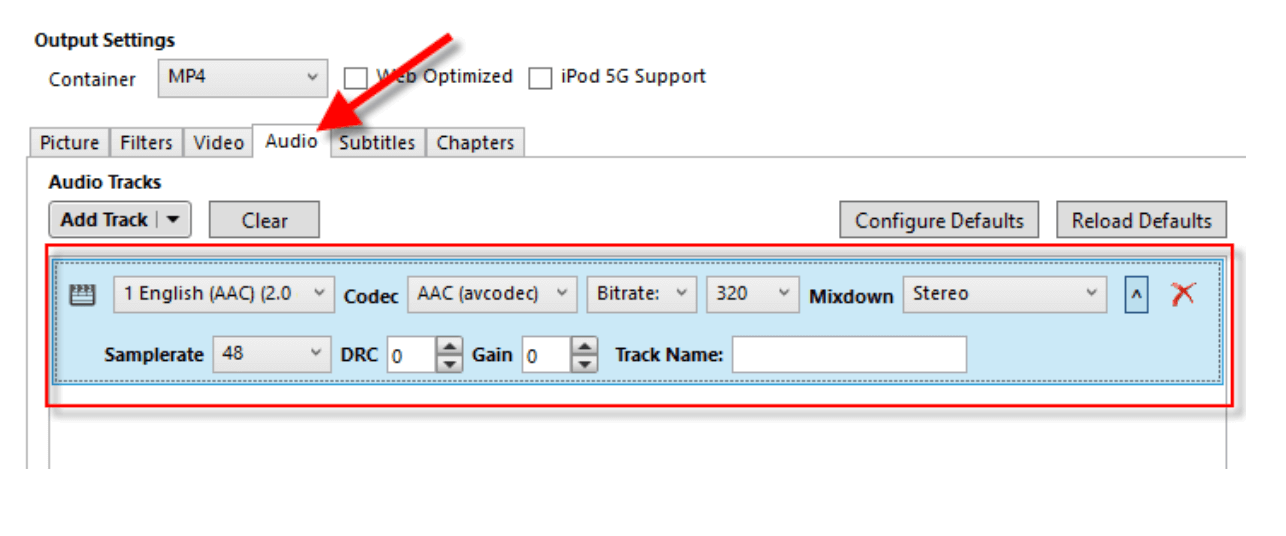
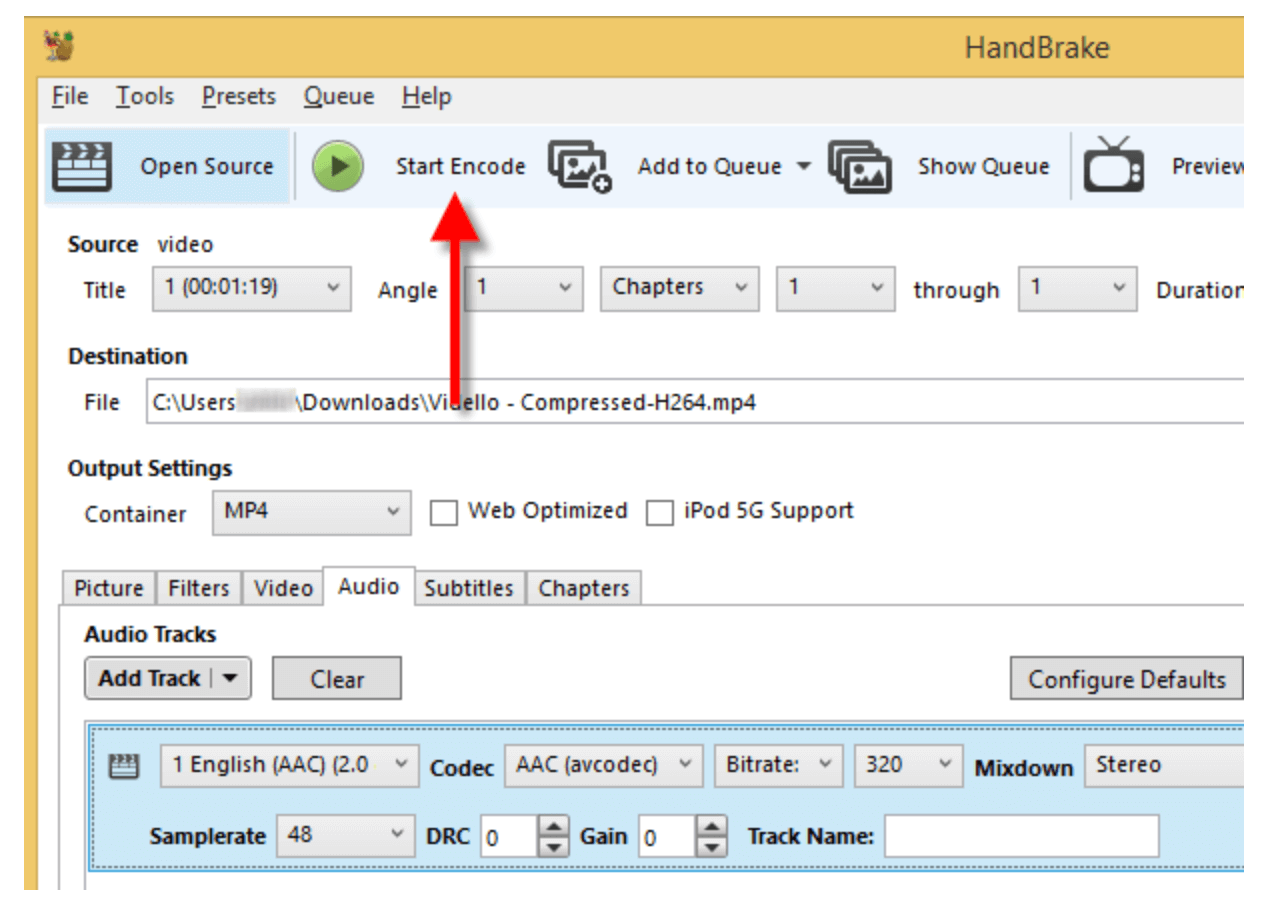
Mira
Comments