With the Camera, you can now simulate a panning and zoom effect with your videos.
Adding the Camera Zoom
1. Click on Effects & Components > go to the Components tab > drag the Camera component to the canvas
This enables the Camera track on the timeline
2. Place the time indicator where you want the camera action to start and double-click on the camera track until the blue camera bar appears
3. Place the time indicator at the end of the camera bar and resize the camera to zoom
To change how the camera animation progresses, right-click on the camera clip and choose Easing
Make the zoom effect fast or slow by cropping the camera.
DEMO:
Panning the Camera
After adding a camera zoom simply place the time indicator at the end of the camera clip
And pan the camera by dragging the screen
DEMO:
Rotating the Camera
To rotate the camera, place your cursor just outside the corner selection and turn it up or down to tilt the camera.
DEMO:
SAMPLE
Video without camera rotation:
Video with camera rotation applied:
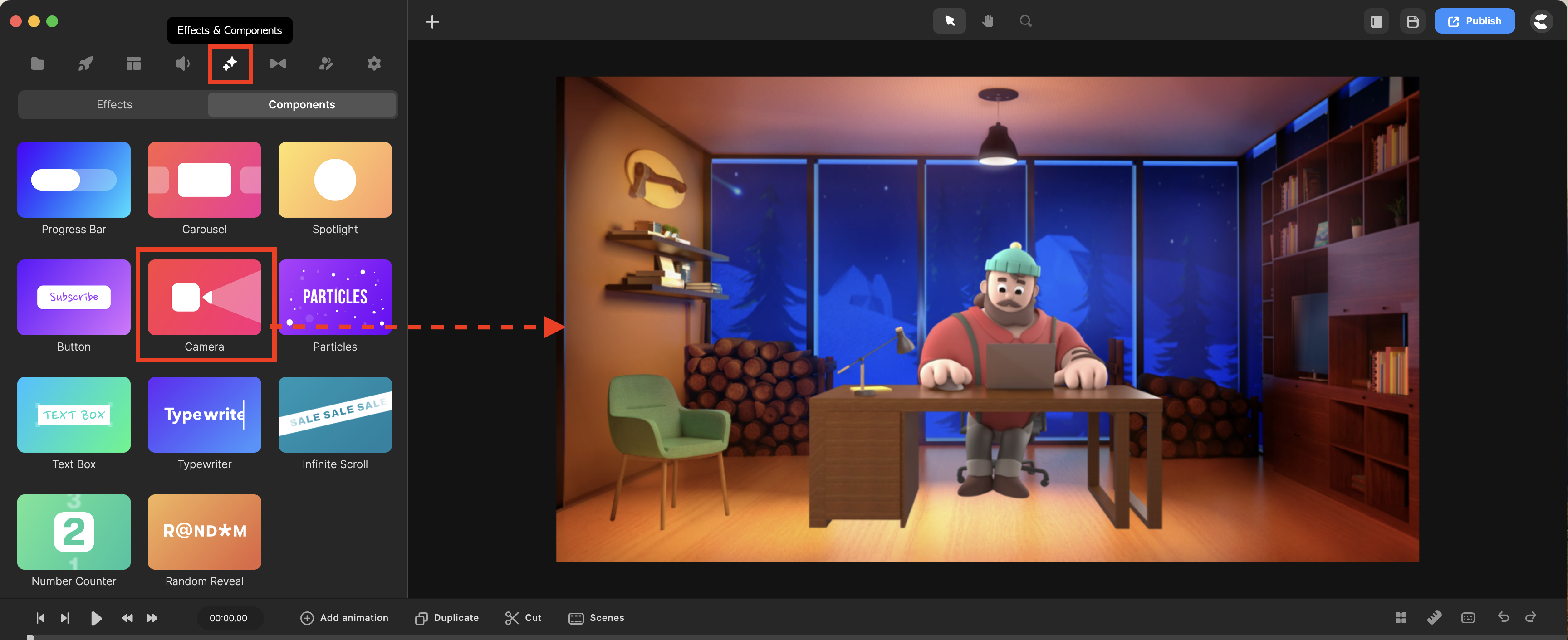
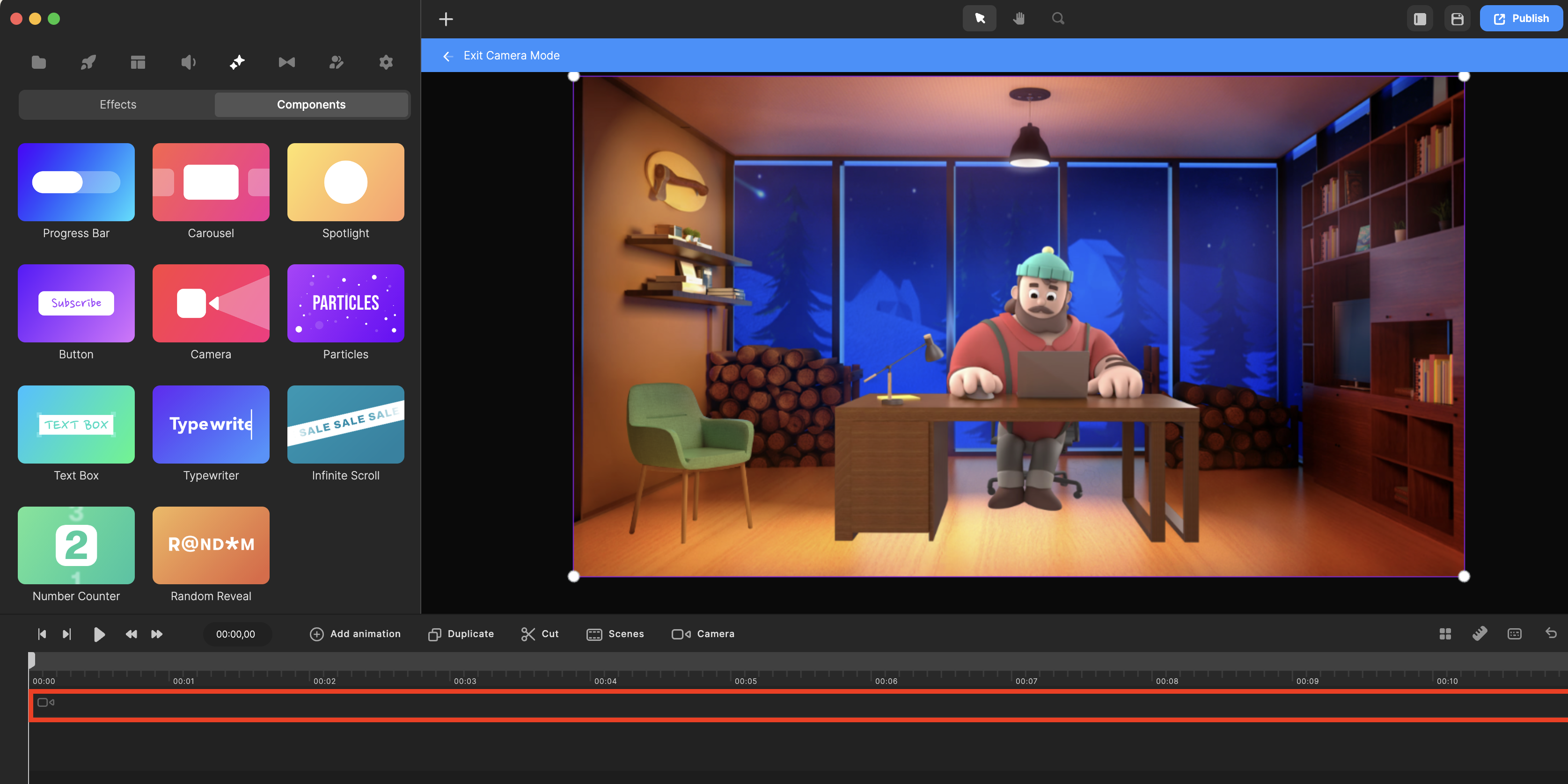
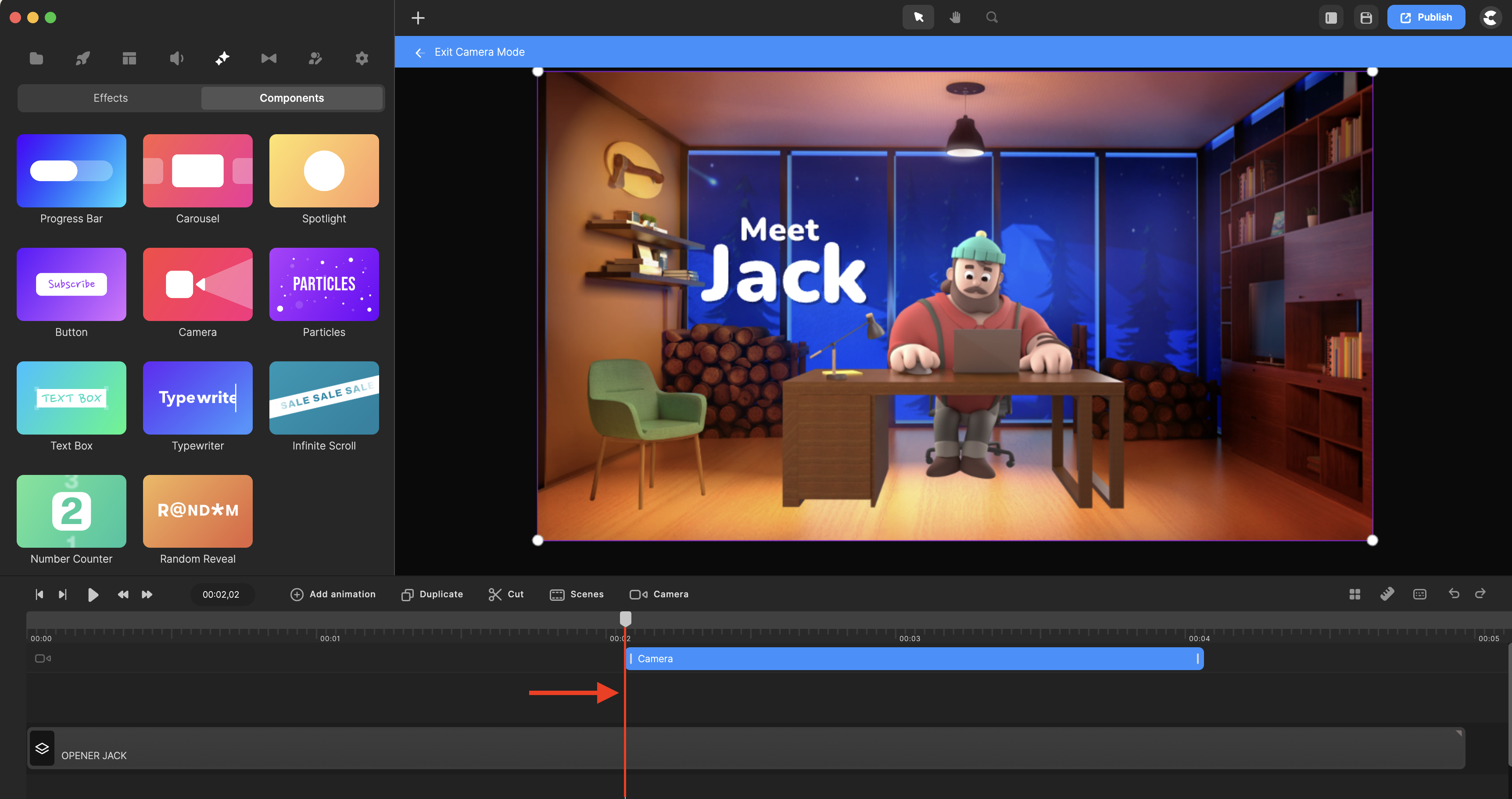
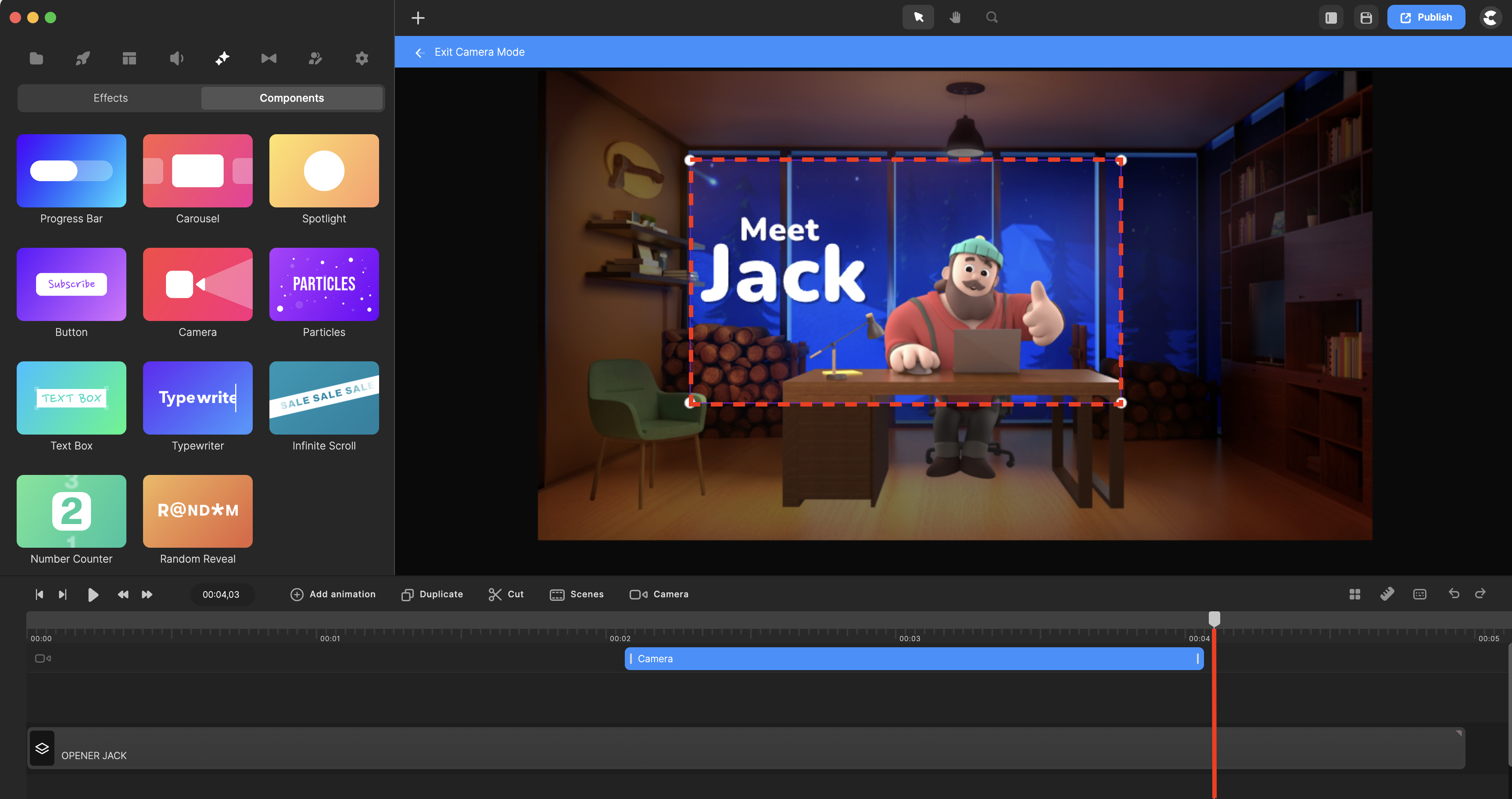
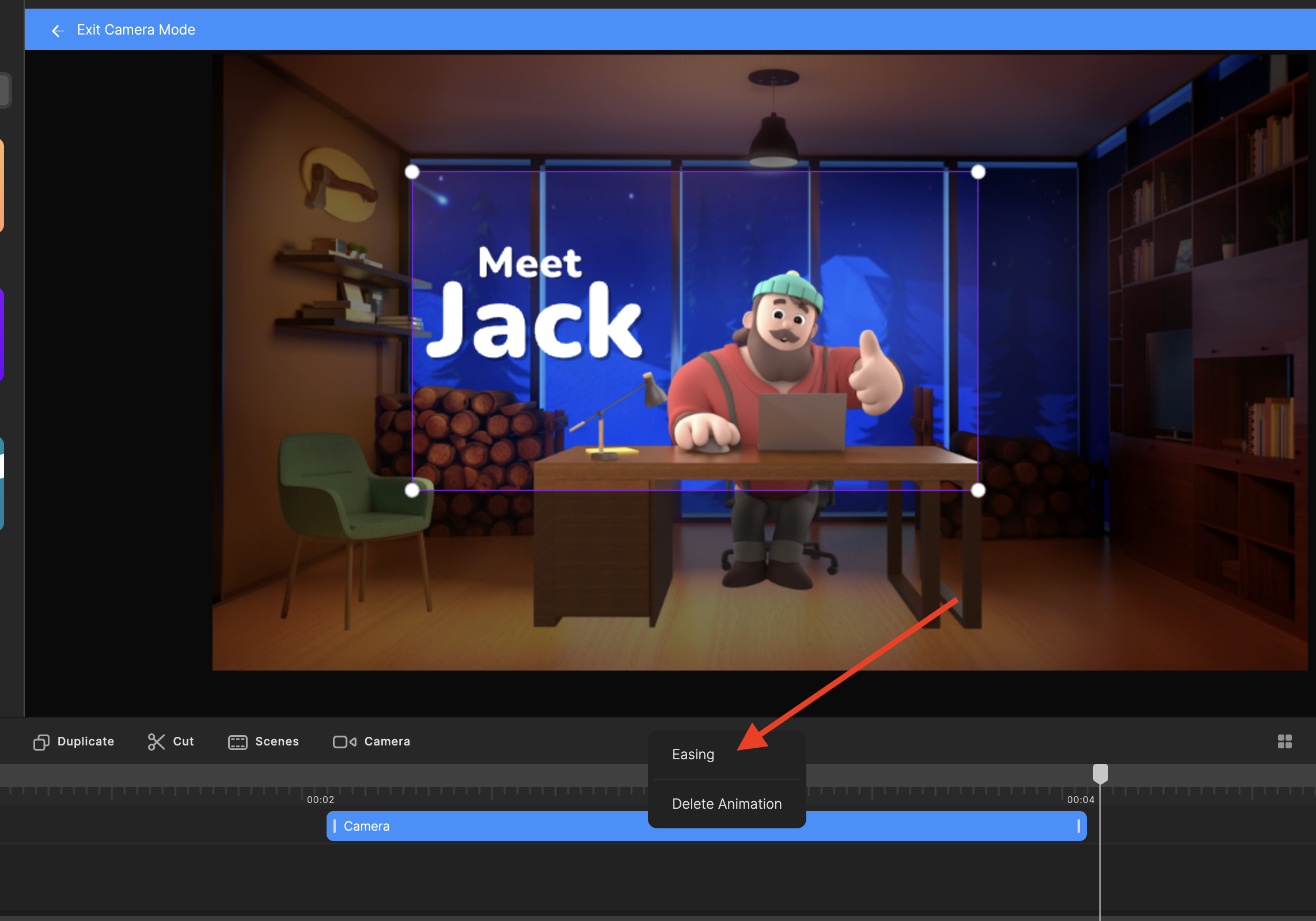
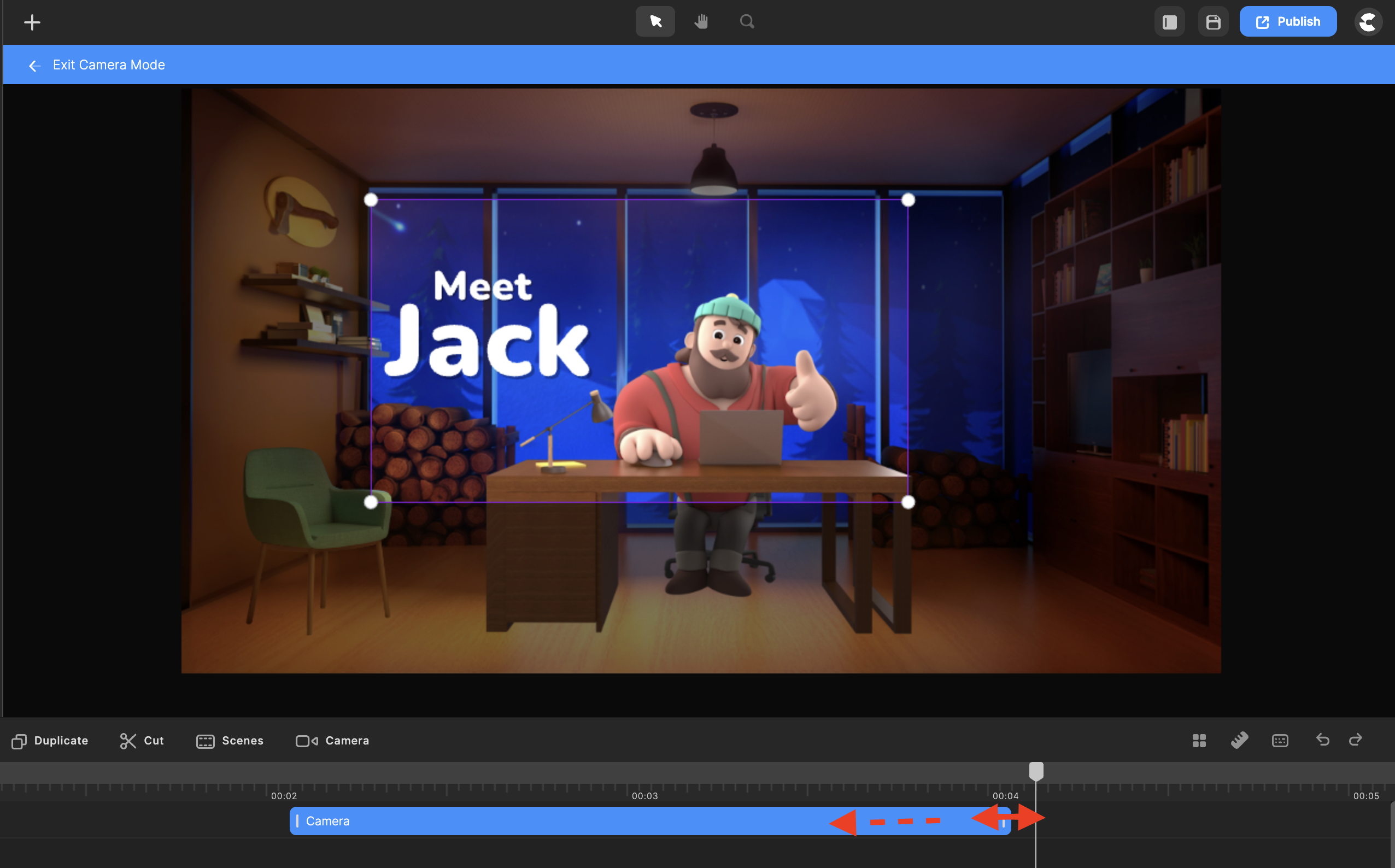


Mira
Comments